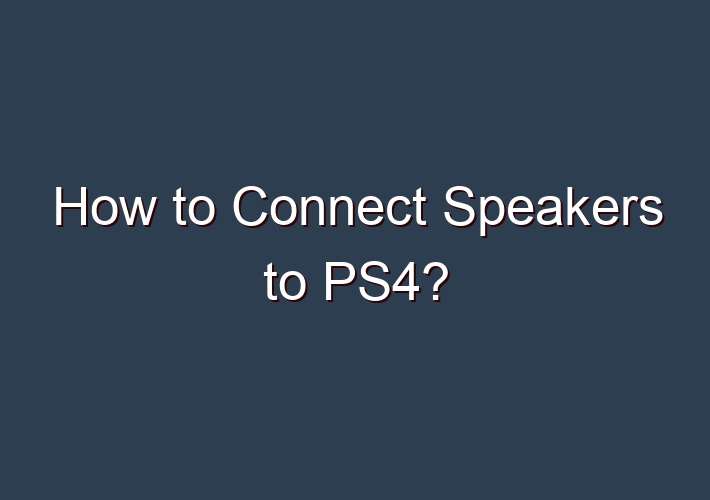If you have been trying to connect your speakers with PS4 and having a hard time, we feel you. People like to have a full-blown gaming experience when they are playing their favorite game series. Unfortunately, you cannot have a good gaming experience until the sound is right.
However, people find it extremely difficult to connect speakers to PS4. So, how to connect speakers to PS4? This question is tough to answer, especially if you have Bluetooth speakers. It is also hard for people to find optical audio cables. You need to move step by step to tackle all the issues.
When people hear about PS4, they only say positive things about this unique gaming console. Every gaming enthusiast must have at least once or twice used this gaming console and fell in love. However, the only thing that we find is not so great about PS4 is that it lacks audio and digital input cable.
It is one of the most significant drawbacks as people cannot figure out how to plug in their speakers. In this article, we will reveal all the tips that you can use to connect speakers to PS4.
Table of Contents
How to Connect Audio Speakers to PS4?
It is not as hard or intimidating to connect PS4 speakers or find an HDMI audio extractor from PS4. However, it requires quite some patience and following steps exactly to reach your goal. Unlike PS3, PS4 does not have an audio output through which you can connect external sound devices.
The fact that PS4 does not have an audio output can put off some people. However, you do not have to worry because there are specific steps you can follow to connect speakers to PS4. Let’s have a look at a few ways you can resolve this issue.
How to use an audio cable to connect speakers with PS4?
People find it intimidating to connect an audio cable to PS4. However, it is one of the fastest ways to achieve the final goals. You can connect the audio cable to the PS4’s dual shocker. A 3.5mm cable works best to provide you with seamless results.
Step 1: Get your hands on a 3.5 mm cable
One of the simplest ways to connect a Bluetooth speaker or a simple speaker with PS4 is by connecting the 3.5 mm cable with a dual shocker. Many local vendors sell 3.5 mm audio cable. It is a one-time investment, but it is undoubtedly worth it.
Step 2: Explore settings
Using the dual controller, you get the liberty to explore different options. After accessing the setting option, you will see a device option. Click on the device option to access the audio devices options. After clicking on the audio device option, you will see an output device option. Once you reach that option, you will see a headset-connected option. You have to enable that option if you haven’t already. This is an essential step to do if you want to connect speakers to your PS4.
Step 3: All audio
It is essential to ensure that your audio headphone option is set on all audio.
The steps mentioned above are a few ways through which you can connect a speaker to your PS4. However, these steps may not work for some people due to various reasons. Sometimes, people are clueless as to how to connect speakers to tv. It is alright if you are clueless about your PS4 speaker connection. Sometimes, your controller may have different options, or options might be labeled differently. It can take you quite some time to figure out the whole procedure.
How to connect PS4 to speakers through your TV?
How to connect speakers to PS4 slim? Many people are struggling to find a middle ground and a method that can allow them to connect to their speakers without any issue. However, it is not an easy task, and you might have to follow every step precisely to achieve your goal. However, you must not worry because we have got you all sorted. We have a few recommendations as to how you can connect your PS4 slim to speakers using your TV:
Step 1: Connect to the PS4 output function through your TV
If you have a smart TV and it has an HDMI port, then you are sorted. It is the cheapest and most effective way of connecting a PS4 to a speaker. You can easily enjoy your gaming experience by accessing the speaker output. The process is simple as you have to connect your speakers to your TV’s audio system only. You have to keep in mind that your TV must be on the audio output default setting and not for the TV’s internal audit. This way, when you connect your PS4 to your TV, the sound will sync with the external speakers.
Step 2: Alter your PS4 settings
You have to plug in one end of your PS4 gaming controller to the speaker audio rather than audio in. You must first power on your PS4 device and connect to the dual controller. Go to the PS4 console setting and then the devices. You can directly select the audio device settings by pressing X on the controller. After selecting the audio device settings, you can click on the reroute audio PS4 settings. Connect the TV’s internal speakers with external speakers using AUX settings. Every time you connect PS4 with the TV, the gaming voice will sync with external speakers.
Conclusion
People often wonder how to connect speakers to PS4; however, it is not that challenging. You can use your TV’s audio to have a banging gaming experience as well. Experts say if your TV has great internal audio, there is no need to waste your money on buying professional speakers. However, the choice is entirely yours. You can also plug in your headphones into the controller as it gives a more personalized feel to your gaming session. If you still want to connect your PS4 to speakers, you can check out the steps mentioned above.
FAQ:
Q: How to connect a Bluetooth headset to a PS4?
A: Insert the wireless mic into the PS4 controller. Insert the Bluetooth Dongle into the PS4 USB slot. Press the button on the Dongle to turn it on. Turn on your Bluetooth headset. … After connected,go to PS4 Settings > Devices > Audio Devices. Click Input Device,and select Headset Connected to Controller. Click Output Devices,and select USB Headset.
Q: How to connect studio monitors to PS4?
A: Navigate to https://remoteplay.dl.playstation.net/remoteplay/in a web browser. Remote Play is a free app by Sony that allows you to connect your PlayStation 4 to a Windows or macOS computer. Click Windows PC or Mac. This downloads the installer to your computer. Double-click the installer file and follow the instructions. … Open PS4 Remote Play. …
Q: How to connect PS4 Slim audio output to speakers?
A: Plug one end of the cable into your game controller and the other one to the speakers’ port for Audio In. Power on your PS4 and plug in your controller into it. Navigate to the PS4 console settings and select Settings. Select Devices near the bottom of the page,press X,then select Audio Devices. …
Q: How do I connect my headset to the PS4?
A: Connect the base station/transmitter via USB for current and connect the optical cable for sound transfer. Go to the PS4’s Settings. Navigate to Sound and screen,then to Audio output settings. Select Primary output port and change it to Digital output (Optical). Choose Dolby Digital 5.1ch as your input format and press OK. …