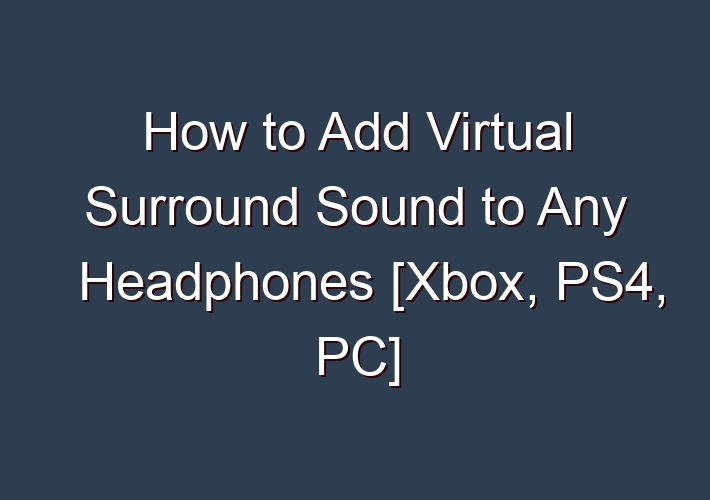We’ve all had the experience of listening to music on our headphones only to feel like half of the music is missing. Whether it’s because the sound is washed out or muffled, virtual surround sound can help you rediscover your favorite songs. If you want to ultimately discover how virtual surround sound works, keep reading for this article!
Table of Contents
How does Virtual Surround Sound work?
Creating realistic audio environments in games has become an ever-increasingly hard task for game designers. Creating a realistic virtual surround soundscape isn’t as easy as adding speakers everywhere and calling it a day; it’s an extremely complicated task.
If you have any living room space, it may be worth considering installing a surround sound setup to get the most realistic audio environment. Most home theaters will have 2 or more speakers so you can build a 7.1 channel setup by combining two channels from each speaker.
If you’re going to be gaming in your living room, 5.1 channels should suffice unless you have a large enough room that a 7.1 setup would be ideal.
How to Add Virtual Surrond Sound to Headphones
While it may feel a little strange at first, virtual surround sound headphones can be really useful if you’re trying to get a sense of directional audio.
In order to get the most out of them, you’ll want to find games that really make good use of surround sound. Even if they don’t make use of 7.1 virtual surround sound, many games will still have a way to help you locate the enemies in the environment even though they won’t be using a setup quite as big as your living room home theater.
Xbox
Xbox plays nice with advanced sound settings. There you will find the “Game and Media Settings” option in the system options menu.
The options here vary depending on what type of Xbox you have, but you will likely want to change “Speakers” from “None” to “HDMI Virtual Output” or choose one of the other options listed under that section.
In order for this to work correctly, you will need to be using a HDMI cable from your Xbox controller to your television. If you’re not sure which HDMI port is correct, visit the support site for your specific model of Xbox review it for a list of different video output ports and then start with that one.
PS4
For the most part, Sony appears to have improved their integrated audio setup on the new PS4 console. Compared to the initial model, you’ll find that there are more available options for game audio on either your television or through your device.
For this reason, you’ll want to carefully consider which way you’re going to go given that you will need to do some additional configuration between your TV and console.
In order for the files to play when using a headset connected through a controller, you will need to ensure that “Use Headset” is set to “HDMI Output” in the main menu. This option is found in the “Settings” option in the menu.
If this isn’t the setting you’re expecting to see, be sure to visit our overview of how to use virtual surround sound with your PS4 for more information.
Headphones
Virtual Surround Sound is a bit easier to add depending on the type of headphones you’re trying to use. From your PC’s driver, select “Sound”.
If you’re unsure where your sound card is, right-click on “My Computer” and choose the “Properties” option (it should be automatically detecting your sound card). If it hasn’t already, make sure your sound card is enabled in the windows device manager.
Once you select your sound card in Windows, you can go through the steps listed below depending on whether or not you have a discrete audio device or integrated audio. For discrete devices, you need to start at step 1.
For integrated audio, you’ll only need to follow steps 3 and 4.
Install the latest drivers for your headphones. If you’re using a laptop, please visit the manufacturer’s website for the drivers and installation instructions. For laptops, you may want to try updating your drivers from the device manager. Install the appropriate driver for your headphones.
You may need to download software specific to your motherboard and/or sound card and install and configure it before installing the drivers. This is something to keep in mind if you can’t find any information on either site about which programs are compatible with, or required by, Windows 7 or 8 with your particular configuration.
Conclusion:
Virtual surround sound can be a great way to change up your gaming experience by creating an environment that feels exactly like the real thing. Virtual surround sound is more than just adding speakers everywhere, it’s about making sure you’ve configured your audio setup correctly for the best possible sound quality.
For the purpose of this article, we’re assuming that you’re using a PC as your primary gaming machine. If you’re interested in virtual surround sound for your home theater, there are some useful links below that show you how to best set up a surround sound system.
FAQ:
Q: How to add virtual surround sound to any headphones for gaming?
A: How to Add Virtual Surround Sound to Any Headphones for Gaming 1 Check the Options Built Into Your Games. Some games may already have some sort of built-in surround processing. … 2 Windows Sonic for Headphones. … 3 Dolby Access With Dolby Atmos for Headphones. … 4 DTS Sound Unbound With DTS Headphone:X. … 5 Other Available Options. …
Q: How do I get surround sound on my gaming PC?
A: Some games may already have some sort of built-in surround processing. Overwatch, for example, has a Dolby Atmos for Headphones option in the Sound menu. Just flip that on, and the game will do all the virtual surround processing for you; no need to download or install anything. Try the game with it on and off to see which you prefer.
Q: How to enable surround sound in Windows 10?
A: Following that, we’ll choose the proper speaker configuration and then test it. Left-click on the speaker icon in the notification area in the Windows taskbar. Select the name of the currently active audio device above the volume slider. From the pop-up list, choose your surround sound audio device.
Q: What is the difference between surround sound headphones and virtual surround sound?
A: But true surround sound headphones are generally pricier than virtual surround sound headphones. This is mainly because the former has multiple speakers (five or more) while the latter only has two. True surround sound headphones have multiple speakers and drivers in their housing. They tend to be bulkier and heavier because of this.