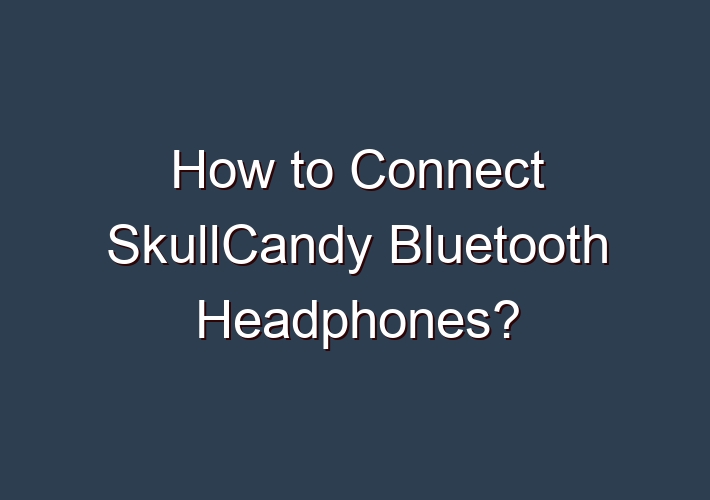A set of Bluetooth headphones that are made specifically for athletes is not only great for the runner who wants to listen to their favorite playlist while running on a trail, it’s also perfect for the athlete who only has one free hand so they cannot use their phone to play music. If you have your choice between wireless or wired headphones, this article is going to show you some of the benefits of using Bluetooth on your headphone set.
Making sure your headphones stay connected is a nuisance, especially when they’re made of wireless headphones which you use for your phone. This article will discuss how to connect skull candy Bluetooth headphones with a step-by-step guide that will help any user do the same.
Table of Contents
Activate Pairing Mode on Your Skullcandy Headphones
Like most headphones on the market, Skullcandy headphones feature a few buttons on the side that ensure ease of navigation, and one of these buttons is the Power On/Off button.
For the majority of Skullcandy headphones, the Power button serves as the button that activates Bluetooth functionality. There are units out there that have a separate button for Bluetooth.
To activate Bluetooth connectivity, simply press and hold the Power/Bluetooth button for about 4 to 5 seconds. Once pairing mode is activated, you’ll notice the LED light starting to flash.
Locate the Headphones on Your Bluetooth Device
In this step, you want to activate Bluetooth connectivity on your device, be it a phone, laptop, or any other Bluetooth-enabled device. Also, you want to make sure your device is visible.
Keep in mind that if your Bluetooth-enabled device isn’t set to visible, the headphones won’t be able to locate it. The headphones should appear on the list of items on your phone or laptop.
1. Android
To pair your headphones with your Android device, head to settings, activate Bluetooth, choose “Pair New Device,” select your Skullcandy device, and voila! The pairing process is complete.
2. iOS
Pairing your Skullcandy on an iOS device is similar to pairing it with an Android. Go to settings, activate Bluetooth, search for your Skullcandy in the “Other Devices” section, and then select it.
3. Windows 10
On a laptop, click on the Bluetooth button in the toolbar, select “Show Bluetooth Devices,” select “Bluetooth & Other Devices,” and tap on your Skullcandy headphones to start pairing.
Confirming The Connection
SkullCandy headphones have a method of confirming that they have been successfully paired with a Bluetooth device. They will sound a beep. Also, you may have seen an LED blinking after you turned on the headphones. This does not indicate a problem. When there is a successful pairing, the LED will stop blinking. If this is not the case, and your headphones have been through the steps, try again.
It may be necessary to reset the headphones and start the process from the beginning. If you do not have your owner’s manual, resetting your headphones is slightly different from model to model. Generally speaking, to reset, turn the headphones off. Start holding down the volume up and down buttons simultaneously and this will produce a double beep. After hearing these beeps, your headphones have been reset.
Which are the Modes in the Skullcandy Bluetooth Earbuds?
You can set your Skullcandy Earbuds to either of three modes. The Solo mode is for when you need to listen to audio from only one earbud. This is easy as all you need to do is switch on one earbud and leave the other in its case.
The earbud in this case will not receive any connection and one outside will receive the audio signal. The opposite of solo mode is a stereo mode where the two earbuds are active. To activate the stereo mode, you only need to switch on the two earbuds and place them on pairing mode.
The ambient mode is the third mode. This mode is for when you need to listen to other noises in the surrounding without removing your earbuds. When you allow ambient mode, especially in a busy environment, you stay safe as you can recognize the sounds around you.
Closing Thoughts
Unless the Skullcandy Bluetooth Earbuds are broken, they will connect to any device with ease. In most devices, all you need to do is ensure that the earbuds are in pairing mode and then search them from the device you need to connect with. They will connect and play audio almost immediately.
Although some devices might need you to tweak the settings a little to send the audio through the headset, there are no major challenges when you are dealing with these earbuds. If any of the troubleshooting steps do not work, see a professional.
Conclusion
Skull candy headphones are a great way to enjoy your favorite music and podcasts wirelessly. We have compiled a list of steps to help you connect them so that you can begin enjoying your music without being attached to your phone or tablet by a non-existent cord!
FAQ:
Q: How to pair Skullcandy wireless earbuds manually?
A: How To pair Skullcandy Wireless Earbuds. Step 1: Bring your earbuds out of the case. Step 2: To turn on your earbuds, you need to press and hold the pairing button for 5 to 6 seconds until you see the LED is on. Step 3: Now Turn on Bluetooth headphones on your mobile phone or any device you want to use. Step 4: Expand the Bluetooth settings on …
Q: How to connect blackweb headphones?
A: Open the Apple Menu. Then click on System Preferences. Now,click on Bluetooth. Turn on Bluetooth on your Mac. Turn on Pairing Mode of your Blackweb headphones. Click on Connect next to your Blackweb headphones ’ name.
Q: Can I connect my headphones with Bluetooth?
A: Bluetooth speakers and headphones have a pairing button.To activate pairing mode, press and hold the pairing button for several seconds; If you are using your Bluetooth speakers or headphones for the first time, they will most likely go into pairing mode automatically when you turn them on.; The pairing procedure might be different for a device which has just been unboxed and a device which …
Q: How to pair Skullcandy dime?
A: Manually Power Off your earbuds with a 4-second button hold. While Off,press and hold both earbuds again for 4 seconds. this will manually “Power On”,sync,and then enter your earbuds directly into “Pairing” Mode. … Simply then search and select Dime® in your available Bluetooth Device list to pair your new device.