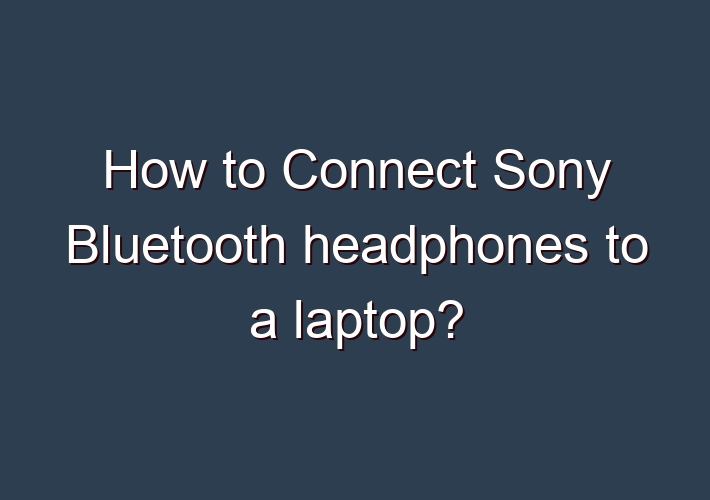Bluetooth is a technology that helps you to connect wireless devices. In this article, we will show you how to connect sony Bluetooth headphones to a laptop.
Sony has been making outstanding headphones for a long time and recently started putting out Bluetooth pairs of their headphones for people who want wireless headphones but still want the sound quality of wired options.
Table of Contents
How to connect sony Bluetooth headphones to a laptop?
Sony’s Bluetooth-enabled wireless headsets are designed for life on the go, with a multipoint pairing that allows two of your devices to connect at once. Connect them for calls on your smartphone, listen to music on your tablet, then switch back for an incoming call on your phone.
1. Connect Sony Bluetooth headphones to a laptop
Sony has provided specific instructions on the sony website for this product, so we’ll go with their directions. Connect these headphones to your computer using the USB cable that came with them. A new connection will appear with its own name, which you’ll need to pair again like you would any other Bluetooth device.
When your computer detects the headphones, it will open up an audio dialog box asking if you want to pair them; click “yes” and they’re ready to go.
2. Connect Sony Wireless Bluetooth headphones to a laptop
You can connect your Sony wireless Bluetooth headphones to your laptop, phone, or another device by first pairing the headphones to one of them. This will make it accessible to all devices you want. Then, open the Settings menu on your phone and find the Bluetooth settings, which should be under either WiFi or Device settings depending on your model of phone.
Select “Add New Device” and put the headphones into pairing mode by holding down one of them until it blink rapidly. Your phone should detect them, and you can enter a password if you want or let them pair automatically.
How to Connect Sony Bluetooth Headphones to Various Source Devices
his section will show you how to pair your Sony Bluetooth headphones with different source devices. This includes Android, iPhone, Windows 10 computer, MAC, gaming consoles, and more.
Please refer to the specific part of this section that corresponds with the appropriate device that you’re using in order to be properly guided accordingly.
How to Connect Sony Bluetooth Headphones to Android
- Turn on your Bluetooth headphones by holding down the power button for a few seconds until you see the indicator flashing and hear a voice guide saying “Power on”.
- If your Android smartphone isn’t already unlocked, unlock the phone now.
- Navigate to the Settings of your Android smartphone and toggle on Bluetooth.
- Click on “Bluetooth” and you should see the list of paired and available devices.
- You should be able to see the model number of your headset on that list, so go ahead and click on that. This should connect both devices successfully.
Troubleshooting: Connecting to Sony Bluetooth Headphones
In this section, you can find some of the most common issues and questions people ask when connecting their Sony Bluetooth headphones to their devices.
Why can’t I connect my Sony Bluetooth headphones?
More often than not, the reason why you can’t connect your Bluetooth headphones with the desired device is that it is currently paired up and connected with another previously connected device.
Chances are, your headphones are connected and paired with multiple devices, which is why you have to check your previously connected device and disconnect it from your headphones. After doing that, you can try connecting your Sony headphones with your desired device again.
Conclusion
Because you have all the necessary information and instructions in this in-depth guide, you should be able to connect your Sony Bluetooth headphones to any kind of device. Now you don’t have to worry about not being able to enjoy high-quality surround sound with the ease of wireless Bluetooth technology on your Sony headphones.
FAQ:
Q: How to connect Bluetooth headphones to Windows 10 PC?
A: – Check the USB cable you are using is adequate for charge AND data – Install Xbox Accessories then try to connect via Bluetooth, using USB cable for power only – Once Xbox Accessories application is installed, check the controller appears in the dashboard and set up a profile
Q: How do I connect a Bluetooth headphone to my computer?
A: headphones, after putting them in pairing mode by pressing the [ON] button for 7 seconds. In the [Add a device] window, select the Bluetooth headset you want to connect. You will get a [Connecting to device] notification. At this point, your computer might automatically install the required drivers.
Q: Can you connect multiple Bluetooth headsets to one PC?
A: Use an External Bluetooth Signal Emitter. … Download Virtual Audio Cable from Media Fire. … Use Third-party Audio Mixer Software. … Purchase a Bluetooth Audio Adapter. … Buy Smart Headphones with Built-in Adapters to Avoid the Crazy Mess. …
Q: How do I connect my Sony wireless headphones?
A: On the back of the TV,connect one end of the audio cable to the AUDIO OUT or MONITOR OUT jack. … On the back of the headphone transmitter,connect the other end of the audio cable to the AUDIO IN jack. Connect the AC adapter into the transmitter’s DC IN 9V jack and then plug it into a wall outlet. Adjust the TV volume to the desired level.