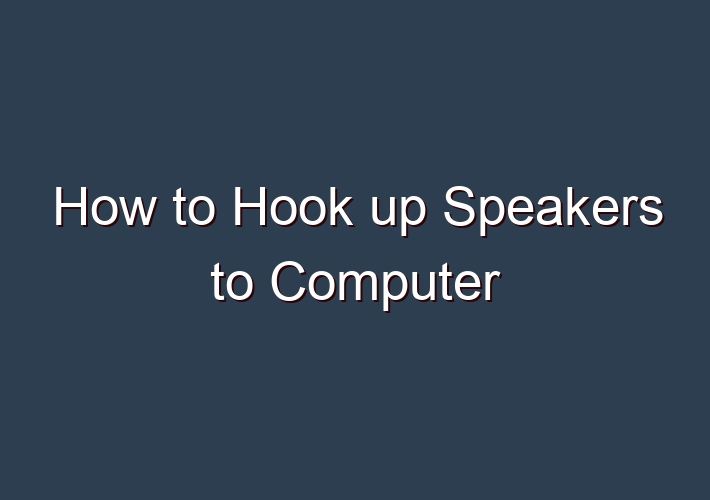There are some ways to hook up speakers to the computer. This is the first article about this topic on our site, so I am explaining how you can do it step by step. Here are some different things you need to know before hooking up your speakers on your PC.
You should also know what kind of headphones/speakers you have because some headphones/speakers don’t work with PCs, and others may not be compatible with certain operating systems.
First of all, you need to know if your PC (motherboard) supports 3.5 mm headphones/speakers because the sockets on most motherboards support this kind of plug. If your motherboard doesn’t have a 3.5 mm headphone/speaker socket on it, then you will have to buy a separate sound card that has a 3.5 mm socket on it and install it into one of the PCI slots on your computer’s motherboard.
If your motherboard doesn’t have slots for sound cards, then you can buy a USB sound card and use it as a 3.5 mm to 2.1 mm conversion plug adapter.
Table of Contents
A Primer On Computer Audio & Speaker Audio
Let’s begin this how-to article with a brief discussion on computer audio and speaker audio.
Computers are digital devices that store and playback digital audio.
Speakers are inherently analog devices. They require continuously variable analog audio signals to function as transducers and produce sound.
Therefore, to properly connect a speaker to a computer, a digital-to-analog converter (DAC) must be put between the two. As the name suggests, the DAC will convert the computer’s digital audio into analog audio that the speaker can actually produce as sound.
Each of the connection methods in this article has a DAC at some point in the signal path.
Selecting The Computer Audio Output
Many modern computers come with built-in speakers (think of all the laptops, tablets, and smartphones that can play audio), but the sound of all these devices can be improved with higher-quality external speakers. The issue, then, is connecting these speakers to the computer.
The way in which we connect an external speaker to a computer depends on the type of speaker. Bluetooth speakers are connected wirelessly via Bluetooth; USB speakers connect via USB cables, and typical speakers require some interface (whether internal or external) to connect to a computer.
In this article, we’ll discuss the various methods in which we can effectively connect speakers to computers and have the computer audio be reproduced as sound by the speakers. Not only will we go over the “how-to” steps, but we’ll also further our understanding of the theory and mechanisms within the connections.
USB/Digital Connections
Some computer speakers come with USB connections.
These speakers, as their name would suggest, connect digitally to the computer via the USB port.
The instructions for connecting USB speakers to a computer is pretty straightforward:
- Connect one end of the USB cable into the computer.
- Connect the other end (if necessary) into the speaker.
USB speakers act as their own interfaces and have built-in digital-to-analog converters.
The digital audio is outputted by the computer via the USB port; travels through the USB cable; enters the USB DAC speaker; gets amplified, and drives the speaker.
We may have to install the necessary computer drivers to use the USB speakers. Many will work as plug-and-play without a manual driver install.
Oftentimes the computer will automatically select the USB speaker(s) as its audio output device the moment the connection is made.
However, if the computer is not sending audio to the connected USB speakers, we can manually select the USB speakers as our output devices in System Preferences (Mac OS) or Control Panel (Windows OS).
Internal Audio Interfaces
Computer sound cards act as internal audio interfaces. If the computer has a headphone output, its sound card will even have a DAC.
Note that the speakers connected this way should either have internal amplifiers or there should be an amplifier put in line. Computers generally output line/headphone level signals which are typically too low to drive speakers properly.
To connect to the internal audio interface of the computer, we must locate an analog output. This, again, is typically the 3.5 mm headphone jack.
Using a 3.5 mm male-to-male TRS cable, we can connect the computer to its speaker. Plug one end of the cable into the computer and the other end into the speaker.
Conclusion
Good speakers are crucial to an enjoyable sound system, but you can’t just hook them up to your computer any old way. There are a few important things to keep in mind while you’re setting up your speakers that will ensure that they sound great.
FAQ:
Q: How do I connect my speakers to my computer?
A: a power socket to plug the speakers into. Step 1: Ensure that the computer is turned off. Step 2: Plug the speakers into the power socket. Step 3: Locate the 3.5mm jack connected to the cable at the back of the speakers. You’ll use this plug to attach them to your computer tower.
Q: How to connect old stereo speakers to a computer?
A: – How to connect stereo speakers to a computer or laptop Which jacks should I use? DIAGRAM – How to connect stereo speakers to a computer 1. … – What if I have no sound with everything connected? – Good mini amplifiers to use for powering speakers – Dealing with electrical hum through your speakers What causes ground loop hum? … – More great speaker & sound articles
Q: How do I Turn On my internal speakers Windows 10?
A: Open the Device Manager In Device Manager,click View and select Show hidden devices. Once done,Non plug and play Drivers becomes visible in Device Manager. Expand Non plug and play Drivers by clicking the plus and double-click Beep.
Q: How to connect an external speaker to the laptop?
A: Click on the Notifications icon,on the lower right side of the screen. Right click on the Bluetooth option,and click on Go to Settings. Once there find your Speakers from the list of bluetooth devices,and click connect.