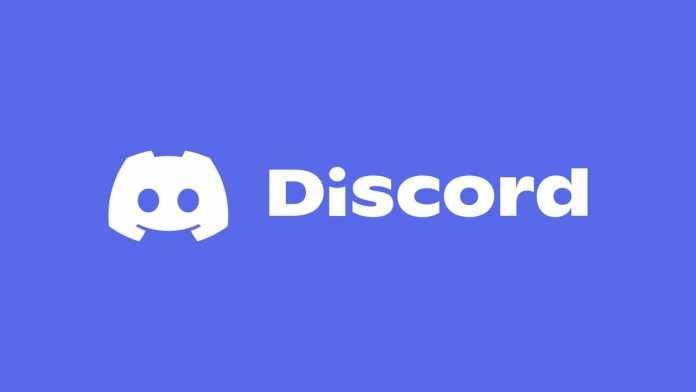This article is to help discord users on how to make your mic louder on discord so that you can have a more quality voice when broadcasting in multiplayer online games or chatting in discord servers.
While it is obvious to most that every mic needs a volume control and a mute button, not all know how to do this with minimal effort and the right environment setup.
Anyone who has been using Discord can attest to the extremely quietness of their mic. If you are looking for advice on how to get your Discord mic loud, then look no further.
My cousin and I were looking to get some stuff done when he finally told me about his mic volume is bad. He turned on a music video playing on our computer that was really loud, and then he tried to talk into his discord mic.
He told me that by the time he was done talking it sounded like he was screaming with how loud it sounded. This is what leads us to see how to make your Discord mic loud or amplify your Discord mic with ease.
Related Guides
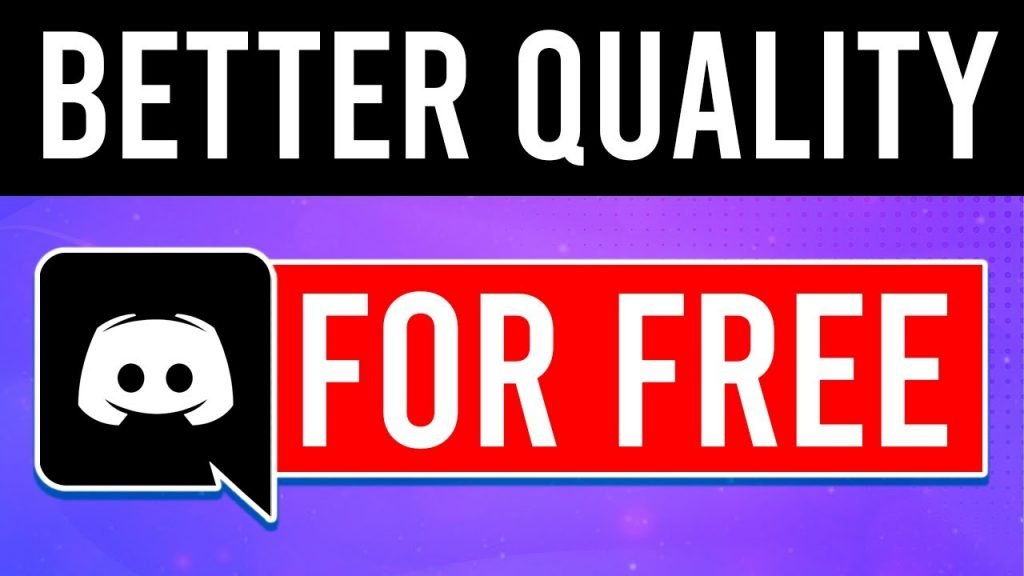
Table of Contents
11 Steps to Make your Microphone Sound Louder & Better on Discord
1. Mic Position

Make sure the mic is close to your mouth and level with your voice. Talk into the mic and to the discord at a normal level, do not yell or whisper into the mic, neither of these will make your voice louder but will ruin your voice as the levels are too high or low.
Related: What’s the best mic position for gaming & streaming
2. Volume Levels
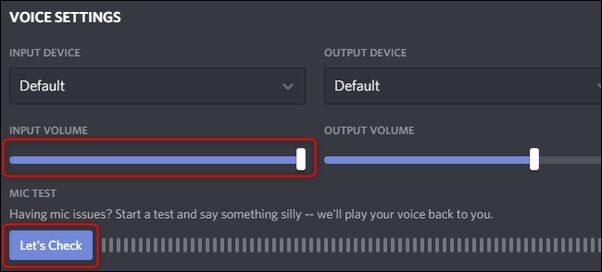
Make sure that you have checked that your volume level is up and that all sounds, in general, are at an appropriate level to make your mic louder. This is a really important step. If you have to talk into your mic in order to hear yourself then it means that your volume is not loud enough. Check listening levels by going to the audio settings in your Discord application.
3. Discord Volume Settings
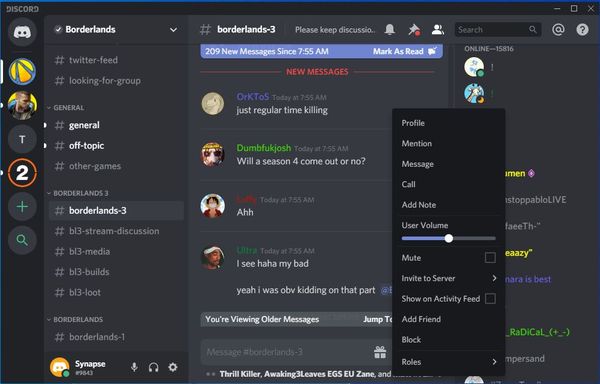
Turn down the volume of the computer and Discord application itself as this can sometimes make the sounds quieter than they actually are and this could give you a false impression that your mic volume needs to be louder for you to have a good atmosphere on your discord server or game server.
4. Audio Gain
Increase the gain from positive to negative (or visa versa) and check that your volume is not muted. It should be loud enough to hear you properly yet not so loud that you cannot speak clearly.
5. Background Noise
Turn off background noise (elevator, air conditioning) by moving away from it or turning it off (elevator, air conditioning). These noises can make the game sound like a terrible mess and completely drown out your voice.
Related: Best Microphones for Background Noise Cancellation Reviewed
6. Sound Scrubbing
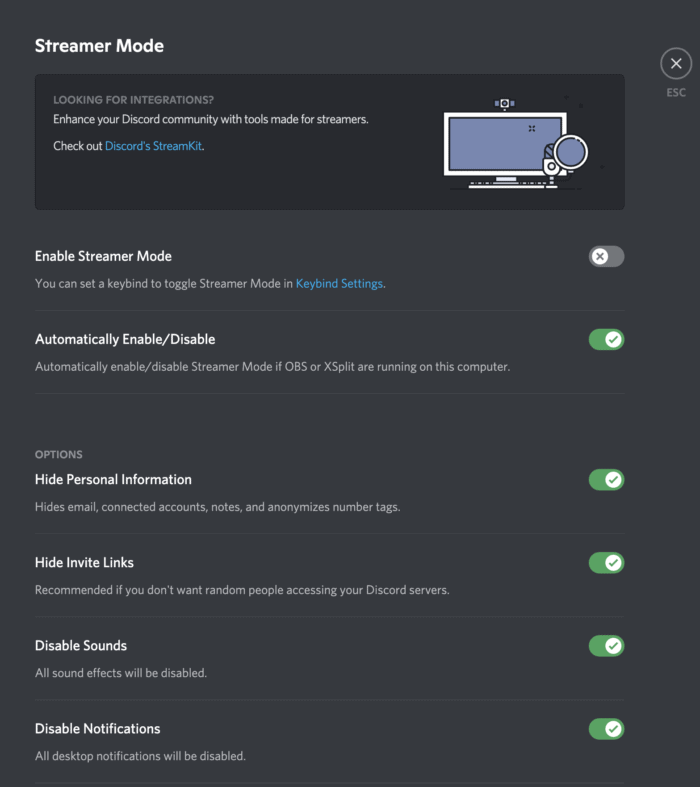
Use sound scrubbing to reduce the noise from background sounds so that it is not such an annoyance.
7. Check Mute
Click on set or mute in the options menu of your speakers or headset and un-mute it again to make sure your mic is working properly.
8. Echo Settings
If you have an echo, try changing the settings on your microphone so that it doesn’t pick up sound waves bouncing back at you.
Check whether you are on mute or not by clicking on the volume icon or a button next to it and checking that the microphone is not muted. This might be an issue if someone accidentally hit mute without realizing it.
9. Disable Background Apps
If your voice still isn’t louder, disable any other programs (like virus scanners) that may be causing interference with your sound system. These issues can make your mic quieter because it won’t be able to work properly with the programs running in the background.
10. Don’t Speak too Loudly
Try not to speak too loudly as this can cause distortion and make people hard of hearing uncomfortable listening to you talk for long periods of time.
(Source : HowToGeek.com)
You can also use discord commands to set voice settings.
For example, you can change the voice type to your preferred voice.
You can also set your communication channels to private (or just make it private).
I would recommend everyone with a mic to do this in order for everyone to have a clear and loud voice while playing online games or using the Discord application.
FAQ:
Q: How to turn on Ur mic on Discord?
A: Discord Voice and Video Troubleshooting Guide … You’ll see two toggles under the “Allow apps to access your camera/microphone,” turn both of these to “On” and voilà! &
Q: How do I Unmute myself on Discord?
A: Press Win+I keys to open the Settings window,and then select Privacy. Select Microphone from the left side,and then make sure the Allow apps to access your microphone option is turned on. Scroll down to the Choose which apps can access your microphone section,and then select Discord from the list of apps.
Q: How to make someone lag on Discord?
A: Go to Control Panel. Select View by: Category and then click Uninstall a program. Right-click Discord and select Uninstall. Follow the instructions to finish uninstalling Discord. Then you can download and install Discord manually.
Q: How to fix your mic from discord?
A: Restart Discord. The first and the most basic step that users generally follow is restarting Discord. … Replug Microphone. Faulty microphones are also one of the many primary culprits associated with this problem. … Restart Your System. … Update Audio Drivers. … Check Mic Settings. … Reset Voice Settings. … Tweak Automatic Input Sensitivity. … Use Push To Talk. …