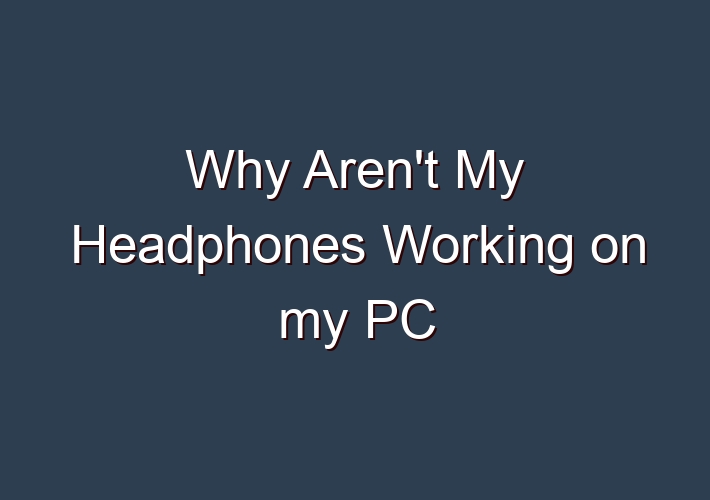Have you ever had a problem where your headphones on your computer aren’t working? They’re not an audio device and they don’t seem to have a driver? Good news! This is a quite common problem with most computers, but if you want to fix it, keep reading.
In most cases, there’s no issue with the headphones themselves. In most cases, if your headphones are connected via USB from an audio device such as an iPod or a sound card then there shouldn’t be any issues with them.
Table of Contents
Causes Of Headphone Not Working In Windows
Some of the common problems you may face with your headphones include a damaged cable, headphone jack not working, Bluetooth connectivity issues, inability to sync audio with video or to turn noise-cancellation on or off.
These are just a few issues though, but they can be as varied as the number of headphone models available.
Among the causes of headphones not working in Windows include incompatible operating systems and drivers, or after installing a Windows Update, which may break the headphone and other components in your computer.
Many users who updated their Windows 10 computers with the 1903 update reported that their computers weren’t recognizing their headphones, so they couldn’t hear anything even though the speakers worked fine.
This is usually a system problem, but it could also indicate an issue with the headphones.
Fix Headphones Not Working In Windows
- Preliminary checks
- Use the Windows Troubleshooter
- Use the Audio Troubleshooter
- Check Sound drivers
- Update or Rollback drivers
- Update or Rollback Windows Updates
- Perform a System Restore
- Repair or Replace
Repair or Replace
If none of the above fixes damaged headphones then you could take your computer or headphones to the repairman if they’re still under warranty. Alternatively, get a replacement if the headphones are the problem.
Preliminary Checks
- If you’re using wired headphones, check your audio jack. Look for the audio output port on the side or back of your computer, often with the headphones or speaker icon, and ensure your headphone jack is properly plugged in. you can also unplug and plug them back in to push it in all the way until you feel it click.
- If your headphones are wireless, turn on Bluetooth in Windows as well as on your headphones and pair the two devices together.
- Check if your Cowin headphones are connected to or paired with a different device via Bluetooth. If so, turn it off, plug in your headphones and see if they work again.
- Clean your computer’s headphone jack. Dust, lint and dirt may block the connection between the jack and the headphones. Check for this and clean the jack using a cotton swab damped with some rubbing alcohol to get the lint and dust out, or use a can of compressed air if you have one close by. Plug the headphones back in and see if they work.
- Set your headphones as the default device. You may have plugged in your headphones but it’s not recognized as the default audio device.
Final thoughts
We hope this article assisted you in fixing your headphones and the headphone jack on Windows 10. If you need further assistance, don’t hesitate to get in touch with our IT experts at SoftwareKeep.
If you’re looking for more guides or want to read more tech-related articles, consider subscribing to our newsletter. We regularly publish tutorials, news articles, and guides to help you in your day-to-day tech life.
Conclusion
Wireless headphones are a growing trend in the world of technology, but not every machine is compatible. In this blog post, we discussed some of the possible reasons why you may experience problems when connecting your wireless headphones to your PC.
In conclusion, if you have been having problems with these headphones, it is important to check if there is a wireless card or USB dongle installed on your pc that may be interfering with the connection.
FAQ:
Q: Why are my headphones not connecting to my computer?
A: – Balance the sound levels for your headphones. To do this, go to Sound settings > Sounds and click the Levels tab to verify your headphones’ volume settings. … – Try using an alternative set of headphones to see if the issue is with your headphones or the computer. … – Check sound enhancements. …
Q: Why is my headphone jack not working on my computer?
A: Why is your single jack headset mic not working? It can be due to numerous hardware or software issues. If your PC has an individual input-output port, use a splitter. Otherwise, check for a hardware issue. Then inspect if the plugs are in the right port or not. Finally, check the audio settings. That was just an overview of the process.
Q: Why is my computer not using headphones?
A: The problem of Headphones not working in Windows 10 is usually experienced following a Windows update. You will find below some of the methods to fix the issue of Headphones not working in Windows 10.
Q: Why are my headphones not connecting Windows 10?
A: Go to your taskbar,then right-click the Start icon. Select Windows PowerShell (Admin) from the results. If prompted to give permission to the app,click Yes. Once Windows PowerShell (Admin) is up,run the following command: